-
영국 마이코로소프트사 전화인증Windows/강좌/팁 2013. 9. 9. 09:46반응형
윈도우 8.1 전화 인증을 해보았습니다.
저처럼 전화인증이 어려워 하시는 초보분들과 공유하고자 강좌를 올려 봅니다.
done 님 께서 알려 주셔서 해보았습니다.
저도 영어 초보인데 해보니까 되는군요.. 따라 해보시기 바랍니다.
영국 마이크로 소프트사는 스카이프에서는 안됩니다.
그래서 저는 스마트폰에 무료 국제전화 방법으로 인증을 시도 해보았습니다.
우선 스마트폰에는 국제무료전화어플이 깔려 있어야 합니다(설치어플 : OTO 또는 스카이콜)
어플을 설치하셨다면 따라해보세요
시작해 보겠습니다.
도스창에서서
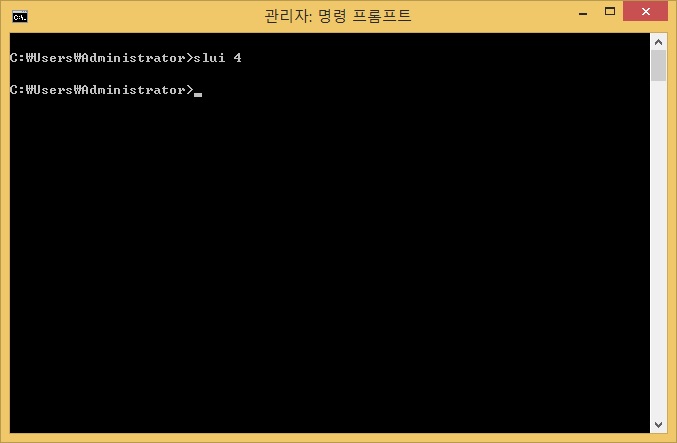
slui 4 엔터 하시면
전화 인증창이 뜨는데요
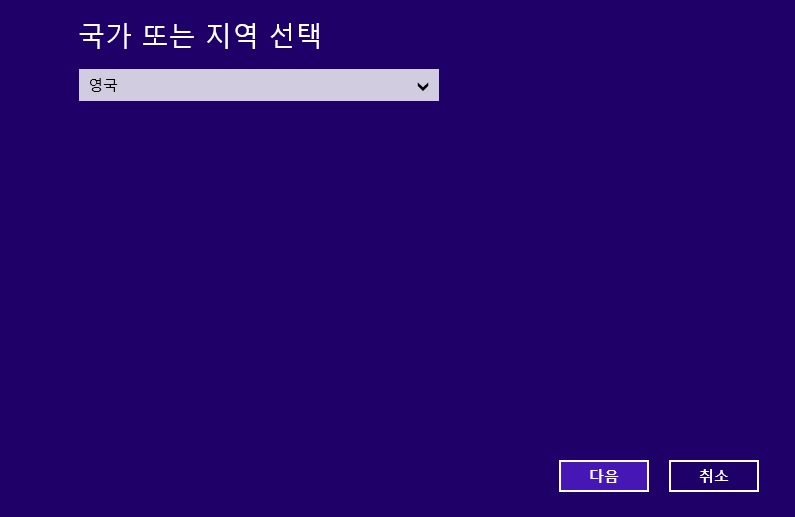
국가 지역을 영국 선택 하시고 다음을 누르세요.
전화설치 id 제공 창이 나옵니다
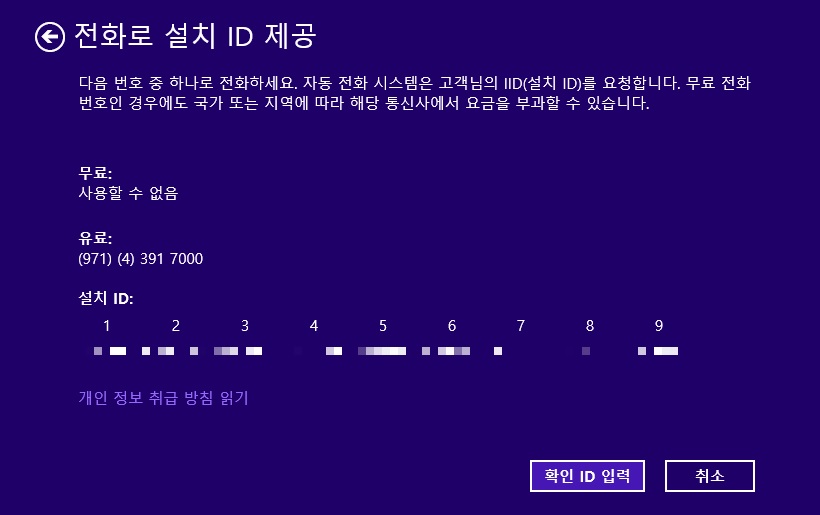
위 모자이크 한 숫자들이 설치 id 인데
7자리 9개가 있습니다.
스마트폰에서 국제무료전화 어플을 설치하세요
스카이프 어플은 영국으로 무료툥화가 안됩니다.
저는 OTO 또는 스카이콜을 사용했습니다.
어플로 해서 영국 마이크로 소프트사로 전화합니다.
전화 번호는
국가는 영국 선택하시고
번호는
8000188354 통화는 하시면 마이크로소트사 자동 안내 멘트가 나옵니다.
초보분들 께서요 안내 멘트 나오기 시작하시면 통화녹음을 하세요
아래 안내 멘트 원본입니다.(윈문 제공 : DONE 회원님)
------------------------------------------------------------------------------------------------
Welcome to Microsoft Product Activation.
Please press 1 as a home user, and 2 if you are a business customer with a volumelicense agreement.If you are familiar with this process, you may press the hash key to skip any instructions
If you are familiar with this process, you may press the hash key to skip any instructions
No personal information is collected during activation
If you have your ID to hand and are ready to proceed, please press the hash key.
To repeat this message, press the star key.
Please enter the first group now.
Thank you! And the second group
Thank you! And the third group
Thank you! And the fourth group
Thank you! And the fifth group
Thank you! And the sixth group
Thank you! And the Seventh group
Thank you! Now enter the eighth group
Thank you! To finish ,enter the final group
Please wait while your confirmation number is generated.We will now continue to activate your product.
Your entry was accepted, now you will hear the confirmation ID readoutStarting with block A.
Please either insert this number into the empty blocks at the bottom of your activation wizard, or write this number down for immediate entry into the activation wizard at the end of this callTo hear this message again, please press the star key.
For help, press 0.
Here is Block A : ******
To continue press the hash key.
To repeat the last block press the star keyWe are unable to activate your product.
It is possible that you are a victim of software piracy.
In order to check if your product is original, please click on the weblink #To obtain the licensed product,please return to your Microsoft reseller
To repeat the message, please press the star key.
No entry was detected.
We are now ending your call-------------------------------------------------------------------------------------------------------------------
여기서 포기 하시려고 하시는 분이 계실텐테
아래 글을 읽어 보시면 그럴필요 없습니다.
위에 말을 다 알아 들어야 전화인증이 되는줄 알았는데
다 알필요가 없더구요.
초보자 입장에서 해석을 해드리겠습니다. 저도 솔찍히 다 몰라요.
Welcome to Microsoft Product Activation.
Please press 1 as a home user, and 2 if you are a business customer with a volumelicense agreement.이런말이 나올때
1 번 누르시면 됩니다.
근데 이렇게 말하면 저의 초보들은 언제 눌어야 될지 모르잔아요?
다 알아 들르려 하지마세요. 쉽게 윈, 투 이런말나온면 1번 누르면 됩니다.
여기서 핵심은 "윈, 투" 입니다.
If you are familiar with this process, you may press the hash key to skip any instructions
If you are familiar with this process, you may press the hash key to skip any instructions
No personal information is collected during activation
If you have your ID to hand and are ready to proceed, please press the hash key.
듣다보면 아니면 해시(#) 하는 말이 나올껀데요
해시 라고 나올때 # 누르시면 됩니다.
그리고 이 부분에서는 해시 누르는 벙법 말고 다른 방법이 있습니다.
이 부분에서는 맨트 나오는 중간에
그냥 첫번째 설치 아이디를 숫자를 넣으셔도 됩니다.
여기서 초보분들위한 핵심 단어는 "해시" 입니다.
To repeat this message, press the star key.
Please enter the first group now.
Thank you! And the second group
Thank you! And the third group
Thank you! And the fourth group
Thank you! And the fifth group
Thank you! And the sixth group
Thank you! And the Seventh group
Thank you! Now enter the eighth group
Thank you! To finish ,enter the final group
Please wait while your confirmation number is generated.이 부분이 설치 아아디를 넣는 부분입니다.
모니터 설치 ID창을 보시고 스마트폰에서 설치 ID를 넣으시면 됩니다.
순서대로 넣으시면 됩니다.
설치 아이디가 잘못 입력되면 다시 입력하라고 나옵니다.
We will now continue to activate your product.
Your entry was accepted, now you will hear the confirmation ID readoutStarting with block A.
Please either insert this number into the empty blocks at the bottom of your activation wizard, or write this number down for immediate entry into the activation wizard at the end of this callTo hear this message again, please press the star key.
For help, press 0.
Here is Block A : ******
To continue press the hash key.
To repeat the last block press the star key확인 아이이를 불러 주는 부분인데
위맨트 대로 한다면 맨트 중간에 해시(#)키를 누르세요
다른 방법이 있습니다.
계속 끝까지 듣고만 있으면 확인 아이디를 불러 줍니다.
이때 아래 확인 아이디 창에서 적거나 녹음이 끝나다시 들어면서 천천히 입력하셔도 됩니다.
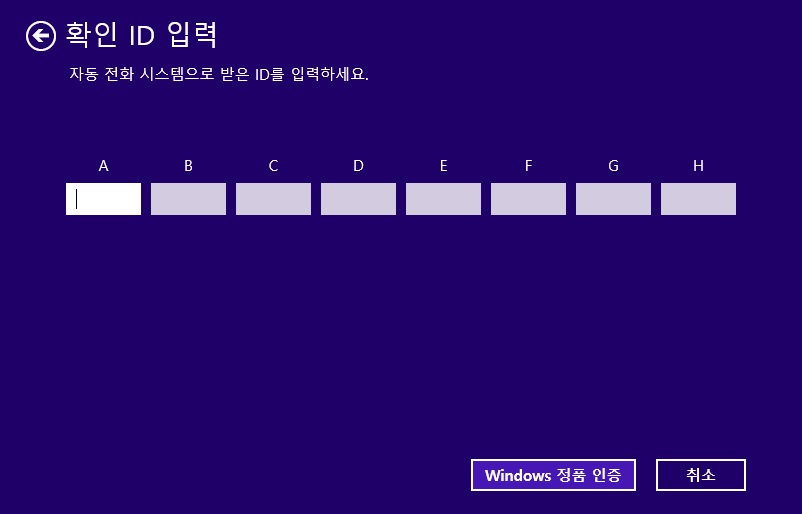
이 부분에서 가끔 다른 맨트가 먼저 나오는 경우도 있는거 같아요
(이부분은 아직 안들어 보았습니다. 경험자들 알려주시면 수정하겠습니다.)
ONE PC ~~ MANY PC 이렇게 맨트가 나오는경우는
이때는 0 또는 1 번을 누르고 위에 방법대로 이어서 하시면 됩니다.
첨부파일로 제가 녹음한 음성파일도 올립니다.
반응형'Windows > 강좌/팁' 카테고리의 다른 글
무료 백업 유틸 Macrium Reflect 사용법 (0) 2013.09.09 윈도우8 데스크탑 화면에 바로가기 추가 (0) 2013.09.09 8.1 시작화면 에니매이션 설정하기 (0) 2013.09.09 윈도우 8 업그레이드 키로 클린 설치한 윈도우 8 인증하기 (0) 2013.09.07 윈도 8.1 최고의 기능 (0) 2013.09.07